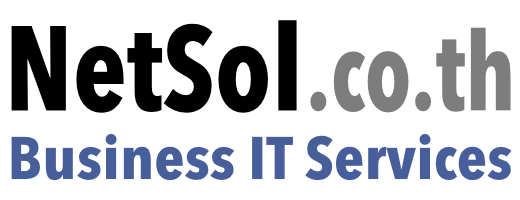Seafile FAQ
Your Complete Guide to Seafile Cloud Storage
How many versions of a file does Seafile keep?
Seafile stores file versions based on the version history settings configured per library. You can set this to a number of days (e.g., 365) or keep versions indefinitely.
Why do I see fewer versions than the number of times I modified the file?
Seafile uses interval-based versioning. Multiple changes within a short period (default is 1 hour) are saved as a single version. Tags do not trigger new versions.
Can I restore previous versions of a file?
Yes. You can right-click the file in the Web UI, select “History” or “Versions”, and restore any previous version, provided versioning is enabled.
Are file tags saved in version history?
Tags are saved with the version they are applied to but do not create a new version on their own.
What activities are shown under Tools > Activities?
This section shows file creation, renaming, and deletion events. Modifications and downloads are not shown here.
How can I see who accessed or modified a file?
Enable audit logging in seafile.conf with enable_audit = true. Then use the System Admin panel or audit logs to see detailed access history.
Does Seafile track viewing and downloading actions?
Yes, if audit logging is enabled. Viewing, downloading, uploading, deletion, and sharing actions are recorded.
Does audit logging affect server performance?
For most environments, performance impact is minimal. However, it increases database writes and storage usage in large or high-traffic setups.
What are the storage and retention considerations when using audit logs?
Audit logs grow over time and should be managed with log rotation or cleanup policies to avoid excessive disk usage.
What happens when a file is locked in Seafile?
A locked file prevents other users from modifying it. The locker can still make changes. Others see a lock icon and may be restricted.
Can the user who locked a file still modify it?
Yes. The lock applies only to other users, not to the one who initiated it.
Does locking prevent simultaneous editing by others?
Yes. It prevents conflicting edits by restricting write access to all but the locking user.
Why does the lock icon disappear in the client but remain in the Web UI?
The client uses auto-lock during editing, which is removed when the file is closed. The Web UI shows manual locks until manually cleared.
Can multiple users edit a .docx file at the same time?
Yes, but it may cause conflicts. Use manual or auto-locking to prevent overlapping edits.
Can I click a file name in the Web UI to open it directly in Microsoft Word or other desktop apps?
No. Due to browser restrictions, users must select “Open via Client” to open files in desktop applications.
Is “Open via Client” required to launch files in the desktop application?
Yes. This is necessary for the Web UI to securely hand off the file to the Seafile desktop client.
What is the difference between “My Libraries” and “Shared with me > My Library”?
“My Libraries” shows libraries you own. “Shared with me > My Library” appears if your own library is shared back to you via a group or team rule.
Why can I upload files to “Shared with me > My Library”?
Because it is still your own library with write permissions. The view is just a shared context.
Can we hide or disable personal libraries?
Yes. You can disable library creation. Please contact your Seafile admin or service provider.
How can we enforce storage policies that promote OneDrive?
Disable personal libraries in Seafile and direct users to use OneDrive via policy and documentation.
What happens if I try to upload to a read-only folder?
The upload will hang in the Web UI without a proper error. The server blocks the upload but doesn’t show a message.
Why does the upload hang in the Web UI without an error?
This is a known UI limitation. The server rejects the upload silently due to read-only permissions.
Why do changes made in the client appear locally but are not synced?
The client allows local changes, but sync fails due to lack of write permission. The changes remain visible locally until refreshed.
What is the recommended backup schedule for Seafile?
We recommend using daily server snapshots retained for 7 days.
How long are backups retained?
Typically 7 days, assuming daily snapshot schedules.
Is there an additional cost for backup services?
Yes. The cost depends on the size of the disk to be backed up. We can provide an estimate based on your specific setup. Various backup options are available at different price points—for example, snapshots, which allow for rapid entire server restores but are more expensive, and standard backups to object storage, which are much more cost-efficient but have longer restore times. Please note that this refers to full server recovery; file-level restore is handled instantly by Seafile and does not relate to the full server backup.
Why are only 7-day snapshots recommended?
Because Seafile already retains file version history (e.g., 365 days or more), so restoring from any recent snapshot gives access to all prior data.
Does Seafile keep file history even without full backups?
Yes. Version history is stored inside Seafile, separate from server-level backups.
Can users recover deleted files themselves?
Yes. Users can access the “Deleted Files” section in the library’s history and restore files directly.
Where is the recycle bin or deleted files section?
In the Web UI, open the library and use the “History” or “Deleted Files” button to view and restore deleted items.
How long are deleted files recoverable?
As long as the file history retention is active — e.g., 365 days or unlimited, depending on admin settings.
Can we create custom user roles with specific restrictions?
Yes, we can define custom roles that can be assigned to individual users or groups. These roles can include specific restrictions—such as disabling the ability to create external share links—to align with your organization’s policies.
Still Have Questions?
Our support team is here to help you get the most out of Seafile.